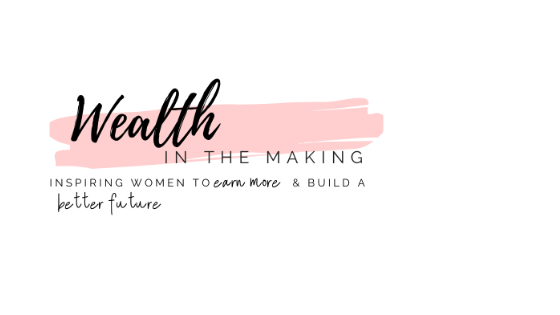How to Start A WordPress Blog On Bluehost in 2021
Hi there! Interested in starting a blog but don’t know where to begin? Well, you are in the right place, because today I will be showing you an easy step by step tutorial on how you can start a money making blog on a budget!
Disclosure: This post contains affiliate links. If you click through and make a purchase, I’ll earn a commission, at no additional cost to you. Read my full disclosure here.
Starting a blog in today’s world is a lot easier and faster than it ever used to be with all the resources available, and believe it or not, it doesn’t require any technical experience. Yes, you read that right, NO TECHNICAL EXPERIENCE! Trust me, If I can start a blog, anyone can! I am a mother of 2 toddlers and work full time, you can read my full story here.
Start A Blog with these 8 easy to follow steps:
- Decide on Your Blog Niche
- Choose your Blogging Platform and HostingRegister your Domain Name
- Buy Your Hosting
- Install WordPress on Bluehost
- Install SSL Certificate
- Connect Your Domain and Your Hosting
- Install A Theme, Customize & Launch
STEP ONE
Step 1: Decide what your Blog Niche will be.
The first step in creating and starting a blog is obviously to decide what you will be blogging and writing about!
When deciding on a topic or Niche for your blog here are a few tips to get you started:
- Look for a Market/Niche that is already HOT. Choose a market where there are already people making money, because at the end of the day it doesn’t matter how passionate you are about your blog, if the market isn’t hot, your chances of making money aren’t the best. Don’t get me wrong, it is very important that you are passionate about your blog, just be wise to choose a niche where people are already making money.
- Keep in mind that it is most likely a red flag if there are NO other successful bloggers in that market. Just be sure to do your research, and consider what people are searching for. Blog about something popular, and something that has room for discussion.
- The following are a few really good markets that are hot, and have a lot of successful bloggers right now:
- Money
- Make Money
- Business
- Health
- Wellness
- Personal Development
- Relationships
- Family
- Home
- Money
That’s just a few of the hot markets right now that just came to mind, but whatever market you end up choosing just be sure that it’s something you enjoy and can be passionate about.
- Once you have chosen your blog Niche, it’s time to think of a Name! When deciding what your blog name will be the most important thing to do is make sure your blog name isn’t already taken! The following are some ideas to get you started in thinking of your blog name:
- You could use your personal name as your blog name
- Research your competitors to get some ideas
- Use thesaurus.com to come up with ideas
- Be sure to not use any “-“ or “.” In your blog name!
After you have done your research and decided which blogging niche you want to be in, you’ve come up with the perfect blog name, it’s a good idea to start brainstorming your target audience, and a unique angle for your blog. There’s going to be a lot of other bloggers in your niche, so it’s important to come up with a unique angle that will make your blog stand out from the others.
At this point if you’re unsure what you want to blog about, your blog name and target market, it’s ok! I really urge you to start anyway, because one mistake that beginner bloggers (myself included!) make is that they spend too much time on this first step, and end up switching topics anyways later on! The important thing to remember is that everything can be changed later.
STEP TWO
Step Two: Choose Your Blogging Platform and Hosting
The second step in starting a blog is choosing your platform and hosting. And before I really dive into that, let me just explain the different components of a blog, and why they are necessary.
- Domain-Your Domain name is considered to be like your LAND.
- You must first purchase land if you want a house! You have lots of options when it comes to Registering your domain name, including; Go Daddy, Name Cheap, or Bluehost (which is the one I recommend)!
- Host-Your Host is like your HOUSE STRUCTURE.
- Your hosting company holds all of the coding for your blog. The Host is the place where your blog lives, and you must pay to let your blog live there! You don’t need to pay a lot for your hosting, but it is definitely not recommended to get a free hosting. If your hosting is free, in most cases that typically means that you don’t own your site and it can cause a lot of technical problems.
- Again, with hosting you have a lot of options to choose from including, Big Scoots, Host Gator, and Bluehost (again, the one I recommend)!
- Platform- The Platform is your BACKEND/DESIGN
- The Platform is where you have access to the backend of your blog, and is used as your content management system.
- Again, you have lots of platforms to choose from including; Wix, Squarespace, Weebly, Blogger, and WordPress. WordPress is definitely the most widely used amongst bloggers. It’s the one I use, and the one that I recommend.
- However, there are two versions of WordPress and you need to know the difference.
- wordpress.org is self hosted, you can use it for free, but the blog is hosted elsewhere. With this version you have complete ownership and control over your site.
- wordpress.com is free, but it is also hosted on wordpress.com. With this version you do not have ownership of your site, you can’t use plugins, and you have limits with ads and customization.
- Theme- The Theme is the Design Framework
- Free themes are always an option to choose from, and might be a great starting option for some. However, at some point you might want to look at getting a paid theme. The free options are limited with features and functions, they’re rarely updated, and can cause technical problems.
There are so many options to choose from when it comes to picking your domain registration, Hosting, Platform, and Theme, that it can be very overwhelming. Trust me, I know! Just keep in mind there is no right or wrong way of doing things. It’s a learning experience figuring out what is going to work good for you and your blog! Remember, you can always change things later, so don’t get too hung up on these details.
My top recommendations for Domain Registration, Hosting, and Platform are as follows: Bluehost for Registration, Bluehost for Hosting, and wordpress.org for the platform, and here’s why:
- Bluehost was founded in 2003 and supports more than 2 million websites worldwide (including my own!).
- They offer an anytime money back guarantee, where customers can cancel at anytime without penalty if you decide this isn’t for you.
- Bluehost offers 24/7 technical support, along with training videos, making the program very user friendly. Literally anyone can start a WordPress blog, with ease by following my step by step guide listed in detail below.
- Bluehost is very affordable, and they even offer a FREE domain name. Plus WordPress through Bluehost is FREE.
- Your blog will be self hosted. Keep in mind if you ever want to monetize your blog you will need to be self hosted.
STEP THREE
Step Three: Register Your Domain Name & Begin Setting Up Your Blog
Now that we have completed step one (choosing what to blog about), and step two (choosing your blogging platform and hosting), it’s time to start setting up your blog. Like I mentioned earlier, I highly recommend WordPress for your blogging platform and Bluehost for your hosting. They are simple and easy to use, an all-in one-set up, and I personally use them for my own blog! Trust me, with my easy step by step guide anyone can set up a blog!
Click Here to go to Bluehost, purchase a domain name, and create a blog for a discounted price!
Hit the Black Button to Get Started then continue to to follow the easy steps below.

The first thing you will need to do when starting a blog is to decide what you would like your domain name to be. The following are a few tips to Keep in mind when thinking of your domain name:
- Thinking of your domain name for your blog can be difficult and requires some serious thought!
- Some people choose to use their name as the domain name, and others like to use synonyms dealing with their niche. For example, I have a finance and lifestyle blog, so I came up with the domain of wealthinthemaking.com, which is obviously geared towards making money/finance.
- You are able to get your domain directly through Bluehost, which is what I recommend because it makes the whole process much easier, plus you can get a FREE domain for the first year as long as you buy 12 months of Bluehost hosting.
STEP FOUR
Step Four: Buy Your Hosting

As you can see from the picture above, the Basic plan is going to be the cheapest plan, while the Pro is the most expensive. For beginners, the Basic Plan is really all you need to get started, however the Choice Plus plan is highly recommended for the Domain Privacy Feature, which is what helps keeps your personal information hidden from the public.
If the Choice Plus Plan is simply too expensive for you right now, you can still choose the Basic Plan and add the Domain Privacy Feature later for a fee.

Enter the Domain Name you would like to use, or if you haven’t decided yet, you can skip this step and complete/finish it later!
If you are purchasing your domain name through Bluehost, enter your desired domain into the box on the left “Create a new domain.” Keep searching and entering new names until your desired name is available then click next.
If you are purchasing your domain elsewhere (for example, GoDaddy), use the Box on the Right to enter a Domain you already own. Keep in mind, when entering your domain in this step, it won’t connect your name yet. This step is simply used to identify your Bluehost Account for now.

Enter your information to set up your Bluehost Account (Pictured Above), then Select your Package information (Pictured Below).

Next to the Account Plan you have three different options to choose from. You can choose to pay for 1, 2, or 3 years in advance. Bluehost does not offer a month to month payment plan, and if you do your research, you will notice that the hosts that do offer a monthly plan cost a lot more. If you are iffy on deciding if you want to spend the money upfront, keep in mind that Bluehost does offer a 30-day money back guarantee if for some reason you are unhappy with your purchase.
The best deal ends up being the 36 month plan because you are locked into the discounted price for 3 years. If you choose the 12 or 24 month plans your price could go up after that.
Under the Package Extras section, skip all of these options expect the Domain Privacy Protection. If you chose the Basic Plan, this is where it will tell you how much the Privacy Protection will cost. If you chose the Choice Plus Plan, it will show the Domain Privacy Protection for free. If you do not see the Domain Privacy Protection Option at all it is likely because you have not chosen a Domain Name yet (once you choose your domain later Bluehost will give you this option then), or if you purchased your Domain Elsewhere, like GoDaddy, etc. You will want to contact the company you registered your Domain at as that is where your domain privacy will be handled.
You can uncheck the rest of the boxes in this section as they are not necessary.
Enter your Payment Information to complete your purchase then click Submit!

Create Your Password:

Keep in mind this password is only for Bluehost, not WordPress.

Click the Blue Button “go to login” to login to Bluehost:

Once you are logged in the fun begins!! It’s time to start creating and designing your website!

You will be taken to a screen that looks like the one pictured above titled “Let’s Create a Website.” Here you will want to enter your blog name, and a tagline (if you have one/want to use one).
Next, toggle over the tab “Do you want a blog” to turn it on. Once you have the blog turned on, you will need to decide where you would like your blog posts to show up on your website; on your home page, or a separate page. There is no right or wrong way of displaying your posts, its just based on personal preference. Keep in mind you can always change that later.
If you would rather have a regular website without blog posts then just keep this tab turned off. Again, that can also be changed later if you change your mind.

Next you will be asked to tell them a little more about you and your site as pictured above. Don’t get too caught up on spending a lot of time on these questions. You aren’t locked into anything. Simply answer the survey questions and move on to creating your site!

Next you will be directed to a screen that looks like the one pictured above. Here you will be given the option to choose a theme for your website. Most of the options on this screen are FREE themes, which you will want to be careful with. FREE themes are great for anyone on a budget, most can be customized, and they can look like a professional website, the only issue with them is that they are not kept updated. A theme that does not get updated can cause some issues with how your site runs, and can leave you issues with your sites security.
However, with that being said, there are a couple themes on this list that have been tested to be safe, very customizable, and would be good options to use if you’re really looking to use a free theme, and they are Astra and GeneratePress.
If you’re looking to get a paid theme, or you’re just not ready to pick a theme out at this time just head to the bottom of the screen and click on the link that says skip for now.
STEP FIVE
Step Five: Install WordPress
The next screen (as pictured below) there will be a Start Building Butting with the WordPress W on it. Press that Start Building Button to auto install WordPress.

Ok, so let’s take a minute and do a little recap of what you’ve done so far. You have decided what you want to blog about, chose to go with Bluehost for the hosting of your site, WordPress for the Platform of your site, registered your domain name, bought your hosting, and installed WordPress on Bluehost.
Again, WordPress is where you will manage your content, write your blog posts, and design your website. Bluehost is where you will manage and pay your hosting payments.
STEP SIX
Step Six: Install SSL Certificate
An SSL Certificate (Secure Sockets Layer) is used for establishing an encryption between your server and browser to make your site secure.
When a site is not secure you will see next to the domain name a symbol looking like an ! With a circle around it, and the domain will begin with http://.
When a site is secure you will see a lock symbol next to the domain name and the domain will begin with https://.
Your SSL Certificate is free through Bluehost. Follow these steps for install:
- Log in to Bluehost
- Click on My Sites
3. Click on Manage Site
4. Click on Security
5. Toggle on SSL
STEP SEVEN
Step Seven: Connect Your Domain Name and Your Hosting
At this point, take a look back at step 4 at what you decided to do at that point with your domain name:
- If you entered a new domain name, you will want to activate it. By now you should have received an activation email, open it, and follow the steps.
- If you chose to enter an existing domain, you will want to edit the name servers where your domain is registered. For example, if you purchased your domain through GoDaddy you will want to follow these steps:
- Log on to GoDaddy.com Account Manager
- Select Manage Domains
- Select the Domain name you wish to modify
- Click Set Name Servers
- Enter the updated name server information
- Save Changes
3. If you chose to select your domain later you will want to follow these steps:
- Log in to Bluehose
- Click on Domains
- Click on Register Link
- Add your domain name to your cart (if you chose a Bluehost plan earlier your cart should equal $0.00. At this point you can add the Privacy Protection Plan, which is highly recommended!!!)
- You will then want to Assign your domain. Use the domain associated with your account, choose from the dropdown menu.
STEP EIGHT
Step Eight: Install A Theme, Customize, & Launch
Back in step 4 I briefly discussed themes when you were taken to the theme screen during the process of purchasing hosting. When you were on that screen you could have chosen a free theme, or you could have scrolled to the bottom of the page and clicked the link that said skip this step for now.
If you chose a Free theme back then, you can skip this step.
If you chose to click the link saying Skip this step for now, follow these steps to install a theme.
To install a Free theme follow these steps:
- Log in to Bluehost and WordPress
- Click Appearance, then Themes:
3. Click wordpress.org themes to choose a Free Theme:
4. Once you find a Theme you like, press the install button.
5. Once the theme is installed click the Activate button to activate the theme.
If you would like to purchase a theme, upload, and install, follow these steps:
There are so many awesome themes out there for purchase, like Genesis, and Divi just to name a couple. Right now, the theme I use is Divi, so for these steps I’m going to teach you how to purchase the Divi Theme and upload it to your site.
- Click this link to head on over to the divi website.
- Click Theme, then click learn more
- Scroll all the way to the bottom of the page (it’s probably a pretty long page) and click Sign up today.
- Choose your plan
- Enter your payment info
- You will be taken to a Welcome/Log in Page, just follow the steps
- Download Divi
- Once download is complete, it will be saved as a zip file. Find your zip file location. If you are using a Mac it should be located in your finder. If you’re using anything else, it should be located in your downloads folder.
- Go back to your WordPress dashboard, Appearance, then Themes
- Click Upload
- Upload Theme
- Drag your Zip File over to WordPress
- Install now
- Activate your Divi Theme
- API Key and Username: You must now enter your API Key and username into the Divi Theme setting on your site in WordPress to verify your purchase.
- Log in to Divi
- Click Account, then your API
- Copy your API and Username
- Go back to work press, click on Divi, then Theme options, and updates
5. Paste the username and API.

Once your theme is activated, whether you bought your theme, or you chose a free theme, spend some time playing around and customizing your site.
Permalinks
Every theme has a lot of different theme options that you need to go through to decide how you want your site to look. For example, navigation bar ( do you want it fixed or not), the colors of your site, post images, blog style mode, side bar layout, footer menu, main menu, etc. Take some time playing around with these settings and features to decide how you want your site to look.
Permalinks are an important feature, make sure you take some time to learn permalinks. You want to make sure that your post name is selected:


This setting is how you want your pages and post names to appear after your domain name.
Plugins
Plugins are important to have, some popular ones include:
Yoast SEO
Akismet Anti Spam
Convert Kit
JetPack
Updraft Plus
Social Warfare
Just to name a few!
To add plugins follow these steps:
- Go to Plugins, then Add New
- Search for whatever plugin you’re looking for
- Install
- Activate
- Configure the settings of the plugin if necessary
- Delete any unnecessary plugins
General Settings
Lastly, you will want to go to your general settings of your site to update them. These will include your site title/tagline, email, and timezone. You will NOT want to touch your site URLs though! If you mess with these you can damage your whole site!!! So, I repeat: DO NOT TOUCH YOUR SITE URLs!
Pages
At this point you will want to spend some time creating pages for your site. Some common pages include:
Home (My home page)
Blog (My blog page)
About. (My about page)
Contact (My contact page)
Privacy Page (My privacy page)
Disclosure Policy (My disclosure page)
You will want to start writing some blog posts. It’s recommended that you write at least 3-5 posts before your site goes live, that way people have something to read when they see your site. It makes your site look a little more professional instead of a newbie!
Once you have your pages done, and some posts up on your site customize the design some more so that your site looks exactly how you want it to!
Launch Your Site
Once you’re ready, you will want to remove the coming soon page, and launch your site!!!
CONGRATULATIONS, Your site is Live!!!!! You now have a WordPress Blog on Bluehost!!!!!
From here on out you will want to publish quality content regularly. You will want to post something new at least once per week, and then focus on Content Marketing!!
In this FREE course, you will learn everything you need to know about starting a blog; from the technical side, to earning income, to gaining your first 1,000 subscribers! Join now to gain access to this FREE course!
How To Start A Successful Blog
FREE Email Course
You have Successfully Subscribed!